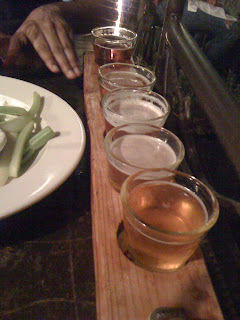Between Team Foundation Server, SubVersion and Git that I have worked with, Git is slowly turning out to be quite a version control! Anyways, during my work with Git as my source control, here are some useful commands that I have put into my own cheat sheet.
create a file
$notepad myfile.txt
add a file
$ git add myfile.txt
add all files
$ git add .
commit a file (including comments)
$ git commit -m "Initial add"
get latest version and merge
$ git pull --rebase
note: rebase reformulates the check-in timeline continuum based the repository that everyone is working with.
checkout a branch
$ git checkout master
push a branch to remote repository without merging
git push origin newfeature
remove a branch on a remote repository
git push origin :newfeature
delete a local branch
git branch -d newfeature
Creating a branch (and switching to the new branch) in one line
git checkout -b [name of new branch]
Making sure changes on master appear in your branch
git rebase master
Pulling a new branch from a remote repository
git fetch origin [remote-branch]:[new-local-branch]
Undoing in Git - Reset, Checkout and Revert
Git provides multiple methods for fixing up mistakes as you are developing. Selecting an appropriate method depends on whether or not you have committed the mistake, and if you have committed the mistake, whether you have shared the erroneous commit with anyone else.
Fixing un-committed mistakes
If you've messed up the working tree, but haven't yet committed your mistake, you can return the entire working tree to the last committed state with
$ git reset --hard HEAD
This will throw away any changes you may have added to the git index and as well as any outstanding changes you have in your working tree. In other words, it causes the results of "git diff" and "git diff --cached" to both be empty.
If you just want to restore just one file, say your hello.rb, use git checkout instead
$ git checkout -- hello.rb
$ git checkout HEAD hello.rb
The first command restores hello.rb to the version in the index, so that "git diff hello.rb" returns no differences. The second command will restore hello.rb to the version in the HEAD revision, so that both "git diff hello.rb" and "git diff --cached hello.rb" return no differences.
Fixing committed mistakes
If you make a commit that you later wish you hadn't, there are two fundamentally different ways to fix the problem:
You can create a new commit that undoes whatever was done by the old commit. This is the correct thing if your mistake has already been made public.
You can go back and modify the old commit. You should never do this if you have already made the history public; git does not normally expect the "history" of a project to change, and cannot correctly perform repeated merges from a branch that has had its history changed.
Fixing a mistake with a new commit
Creating a new commit that reverts an earlier change is very easy; just pass the git revert command a reference to the bad commit; for example, to revert the most recent commit:
$ git revert HEAD
This will create a new commit which undoes the change in HEAD. You will be given a chance to edit the commit message for the new commit.
You can also revert an earlier change, for example, the next-to-last:
$ git revert HEAD^
In this case git will attempt to undo the old change while leaving intact any changes made since then. If more recent changes overlap with the changes to be reverted, then you will be asked to fix conflicts manually, just as in the case of resolving a merge.
Fixing a mistake by modifying a commit
If you have just committed something but realize you need to fix up that commit, recent versions of git commit support an --amend flag which instructs git to replace the HEAD commit with a new one, based on the current contents of the index. This gives you an opportunity to add files that you forgot to add or correct typos in a commit message, prior to pushing the change out for the world to see.
If you find a mistake in an older commit, but still one that you have not yet published to the world, you use git rebase in interactive mode, with "git rebase -i" marking the change that requires correction with edit. This will allow you to amend the commit during the rebasing process.
Good Git sites:
http://rogerdudler.github.com/git-guide/
http://think-like-a-git.net/
http://jonas.nitro.dk/git/quick-reference.html
Labels: Git